|
|
| |
This page has been modified to reflect changes to our XMT facility.
The following changes have been incorporated into XMT:
| |
- The ability to produce an index of the members being transmitted. This is ignored for sequential files. This index member can be kept in the original dataset or deleted after transmitting has been completed.
- The ability to produce a log of the actions taken by XMT. This can be written to a file, displayed on the screen, or not generated at all.
- The ability to add a message to the transmission file or files. In the case of multiple files, the same message will be attached to all files.
- The ability to suppress the IEBCOPY output usually generated by the IBM TRANSMIT command. You can specify the output class to write these messages to, if this is a 'throw away' output class then the output will be lost.
- Comments and blank lines are now allowed in the dataset list files.
- The full name of the output file is now displayed, and the suffix used changed to XMI.
- For a dataset list, datasets that are unqualified will be prefixed with the userid of the user executing XMT.
- For a dataset list, any dataset with the high-level qualifier of USERID() will have the USERID() replaced with the userid of the user executing XMT.
- For source libraries, a filter facility has been added to enable the members to be filtered by who last updated, the last modification date.
|
|
The PDF documentation for XMT Facility is available from here by scanning the QR code along side. 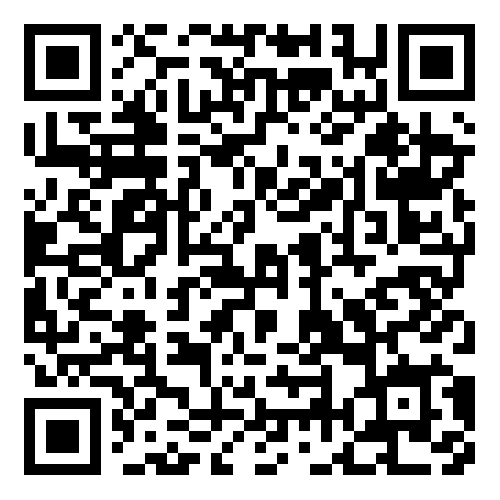
Will have also put a demonstration video on YouTube". This is available from here.
The best way of transferring datasets between z/OS systems (or indeed down to an ASCII platform) is to transmit them using either the IBM TRANSMIT program, or the user written SUPERXMT program
The IBM TRANSMIT comes delivered with the z/OS system. Every site has it, but it may be protected by a security system (RACF, ACF2 etc.)
SUPERXMT is a user written transmission program and it is freely available from the CBT tape in file 830 or our own version of SUPERXMT which is available from here.
The CBT tape website is available here.
If you just want to grab SUPERXMT it is available from here.
Regardless of which is your chosen transmit program the XMT facility should work without any user changes needing to be made.
The first time the XMT facility is run it will look for SUPERXMT program and if it finds it, it will use it, if it doesn't it will use the IBM TRANSMIT program. Future runs will use whichever program it found.
If, at a later date, you install SUPERXMT you can make the XMT facility search again for the program to use.
To perform the rescan simply code:
The /Rescan Command
Menu Options View Utilities Compilers Help
------------------------------------------------------------------------------
DSLIST - Data Sets Matching ABBYDALE.XMT Row 1 of 4
Command ===> Scroll ===> CSR
Command - Enter "/" to select action Message Volume
-------------------------------------------------------------------------------
ABBYDALE.XMT.ISPPREP ABBY03
ABBYDALE.XMT.PDS ABBY03
xmt /rescan YDALE.XMT.PDS.XMI ABBY03
ABBYDALE.XMT.REXX ABBY01
***************************** End of Data Set list ****************************
|
When you enter a /RESCAN no files are transmitted the facility simply rechecks for which transmission program to use.
A /RESCAN is useful if, or when, SUPERXMT gets installed after you have previously run the XMT facility.
If you choose to install the XMT facility then you need to follow the steps below.
A document detailing how to use the XMT facility can be found here or in the PDS that is received.
| |
|
|
| |
Step 1 |
Download The XMT FacilityThe XMT facility is distributed as a binary XMI file.
Download the XMI file from here.
|
|
| |
|
|
| |
Step 2 |
Upload The XMT Facility to the Target z/OS SystemFile transfer the XMI file downloaded in Step 3 up to the target z/OS system as a binary file. The XMI file must be transferred as a binary file otherwise the file will be corrupt.
|
|
| |
|
|
| |
Step 3 |
RECEIVE the Transferred FileIssue the TSO RECEIVE command for the file that was transferred to the target system.
RECEIVE your.uploaded.file.XMI
|
|
| |
|
|
| |
Step 4 |
Run the UNPACK member of the Received DatasetThe UNPACK member of the received dataset will extract the two datasets that comprise the XMT facility.
Follow the prompts issued by the UNPACK member and the ISPPLIB and REXX datasets and a PDF dataset will be allocated and populated with all of the required components.
To execute the UNPACK member either put an EX next to the member i.e.
Executing the UNPACK member
Menu Functions Confirm Utilities Help
------------------------------------------------------------------------------
EDIT ABBYDALE.XMT.PDS Row 00001 of 00010
Command ===> Scroll ===> CSR
Name Prompt Size Created Changed ID
_________ $$$INDEX
_________ $$INSTAL
_________ COPYRITE
_________ DISCLAIM
_________ ISPMLIB
_________ ISPPREP
_________ PDF
_________ README
_________ REXX
EX UNPACK
**End**
|
Alternatively issue the execute as you would any other REXX exec. i.e.
TSO EX 'your.received.dataset(UNPACK)'
|
|
| |
|
|
| |
Step 5 |
Read the $$INSTAL Member to Complete the InstallationThe $$INSTAL member of the received dataset contains instructions of how to complete the installation of the XMT facility.
The implementation will differ depending on the site standards but essentially you need to make the ISPPLIB and REXX libraries available to the users.
|
|
| |
|
|
| |
Step 6 |
(Optionally) Download the PDFTo download the PDF file transfer it to a Windows based operating system as a binary file with a .PDF extension.
Once it is on the Windows system it should be able to be read as a PDF.
Alternatively you can download the PDF directly from here.
|
� |
|
� |
|
� |